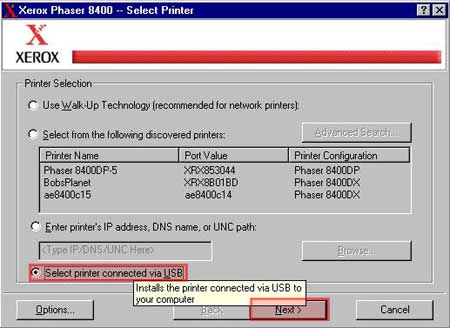Hi vlsjekn,
I am sorry the link was not functional. The following will include explanations regarding PPD and drivers as well as the original linked content
A PPD is the postscript driver:
PostScript Printer Description (PPD) files are created by vendors to describe the entire set of features and capabilities available for their PostScript printers. A PPD also contains the PostScript code (commands) used to invoke features for the print job.
I also found a knowledgebase article on our support site that you can review to narrow down the other choices, and I believe it explains the differences between PostScript & PCL in simple terms for the general public. Differences Between the PostScript and PCL Drivers
I am sorry the link was not functional. I had used the troubleshooting on the Phaser 8400 Support & Drivers site and navigated to a solution for Problems Occur When Installing or Printing via USB in Windows 98/Millenium (ME)
I have included that here instead and hope by following it carefully with your new understanding that you will solve your issue.
+++++++++++++++++++++++++++++++++++++++++++++++++++++++++++++++++++++++++++++++
The Phaser 8400 is a Plug and Play compatible device and can usually be installed just by connecting a USB cable between it and a computer. However, sometimes problems are experienced and the Plug and Play installation fails. This is most often caused by clicking Cancel at any point in the Plug and Play installation.
The following instructions should resolve problems experienced when installing a Phaser 8400 printer on a USB port in Windows 98/Millenium (ME).
- Verify no other printers are installed to a USB Port. Being installed to a USB port is different than being physically connected to a USB port.
To find printers installed to USB ports:
- Click Start/Settings/Printers.
- Right-click each printer (one at a time), then click on the Details tab.
- If the port for any printer is set to USB00# (where # is a number between 1 and 9), change it temporarily to something else (for example, FILE, or COM1), then click OK.
![]()
Note: Windows 98/ME prevents software (like the Automatic Installer) from sending query messages to a USB port if there is already a printer installed to that port. Therefore, it is very important step 1 be performed. - Start the install. Once no other printers are using USB ports, the Automatic Installer can do it's job repairing a damaged or incomplete USB installation. There are a couple ways to start the installation depending on if the CD-ROM is being used or if the downloaded file is being used.
- If the CD-ROM is being used, insert the Printer Installer and Utilities CD-ROM into the computer. When the CDs menu appears, click Install Printer Driver.
- If the downloaded file is being used from the Software and Drivers web site, select the link for the 8400 English PS Driver.
- When prompted to Open or Save the file, choose Open.
- Read the License Agreement and click I Agree to continue (See Fig. 1).
Fig. 1
![USB Installation]()
- The following window will appear (See Fig. 2).
Fig. 2
![USB Installation]()
- Choose Select printer connected via USB, then click Next.
- The following window will prompt to reboot the computer (See Fig. 3). This means the Automatic Installer has repaired the problem with the previous installation (or previous attempted installation) and the computer is now ready to install the printer.
Fig. 3
![USB Installation]()
- Leave the CD-ROM in the computer and the printer connected directly to the computer via the USB cable. Click Yes to reboot.
- As the computer reboots the Found New Hardware Wizard will automatically run. It will install the printer driver and any necessary sub-components.
- Print a test page to confirm a successful installation:
Open the Printers control panel (Start/Settings/Printers).
- A new printer icon for the Phaser 8400 should be displayed. Right-click the icon and select Properties.
![]()
Note: If the icon for the Phaser 8400 does not appear in the Printers window, disconnect and reconnect the USB cable. If the Add New Hardware Wizard starts, refer to Installing a Printer Connected via USB in Windows 98/ME. If nothing happens when the cable is disconnected and reconnected, try connecting the USB cable to another USB port on the computer, then repeat steps 1-9 . - From the General tab, click the Print Test Page button.
- The printer should now print a page titled Windows 98/Millenium (ME) Printer Test Page